Are you an Agent with questions about the app or a job?
These are some of the most frequently asked questions. If your question is not answered here, we would be more than happy for you to reach out.
/Illustrations/Mystery-Shopping-Reimagined.png)
Q: What kind of tasks will I complete as a Field Agent?
A: We have a variety of tasks that may be visible on your app at any given time. Our on-location jobs may require you to check the prices of items in store and take a photo while remaining undercover. We may also have survey type tasks available that you can complete from anywhere.
Before accepting a job ensure you read the ‘Job Overview’ instructions as this will give you an idea of what the job is and what is required.
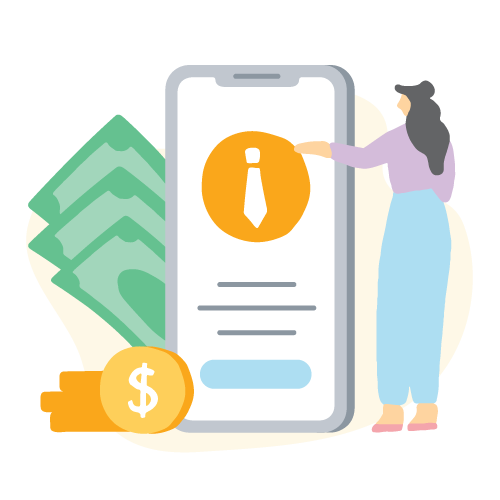
Q: What does being a Field Agent involve?
A: All Field Agents tasks are optional so it’s completely up to you which tasks you complete. Once you download the app and set up your account you will be able to view the available tasks within your location. Before accepting a task you are able to read the “Job Overview” to allow you to decide if you want to do the task.
Most of the in-store tasks require you to remain undercover. This means you must not reveal yourself as a Field Agent to any staff members and must act like an ordinary customer in store.
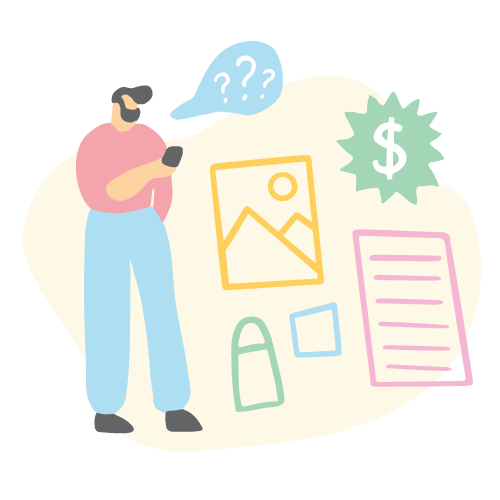
Q: How much do Field Agent tasks pay?
/Illustrations/Mobile-Audits.png)
Q: How do I sign up?
A: You can create an account with us by downloading the Field Agent app. There are links to the Apple App Store and Google Play Store at the bottom of this page. Once you have created an account you can sign into the app and start completing jobs!
/Illustrations/Smartphones-Are-Everywhere.png)
Q: How do I complete a job?
A: All available jobs are listed on the Field Agent App and are available on a first-come-first-served basis. Once a job has been reserved (accepted) by an agent, it is no longer available for anyone else to complete. If the job is not completed, it then gets re-released for other agents to complete.
If you see a job that you can complete you can Accept it, and you will usually have a 2-hour reservation window to complete the job. The timer starts counting down as soon as you accept it. You can then go to the 'Active Work' tab to see the job.
Once at the store/location you will need to complete the job on your App while you are there. For example, the photos must be taken in the App while you are on the job. On-location jobs must be submitted at the location they were completed. Ensure you read and follow all instructions carefully.
Once you have answered all questions you need to click 'Complete' to submit the job and wait for the final ‘Submitted’ confirmation screen to appear before closing the app. Check your 'Active Work' page to make sure it has fully submitted. Then you’re done! Our team will then need to review your submission before it is approved.
/Illustrations/Mystery%20Shopping.png)
Q: Why can’t I see surveys and tasks?
A: We recommend checking your search filters as this may help you see more tasks. From the Search tab click on the top right slide menu, and increase your distance and check your location or postcode.
We recommend completing all profile questions and any available "Are you eligible?" surveys, which are used to help us target specific audience to some client projects where they only want to hear from a target audience.
Keep the app Notifications turned on as we do send out push messages to let you know about new surveys. We’ll try not to spam you but having notifications will remind you to check the app from time to time too!
Locations of jobs released and demand/quantity of jobs is dictated by our clients, their locations and when they have surveys to be completed. Some tasks are accepted very quickly, so you do need to be first in for the best chance of jobs near you. Sometimes we're lucky and multiple tasks are released, giving lots of agents a chance to accept one.
If you've tried all the above and are still unable to see jobs after 1 week, please contact us at agent@fieldagent.net.au for further assistance.
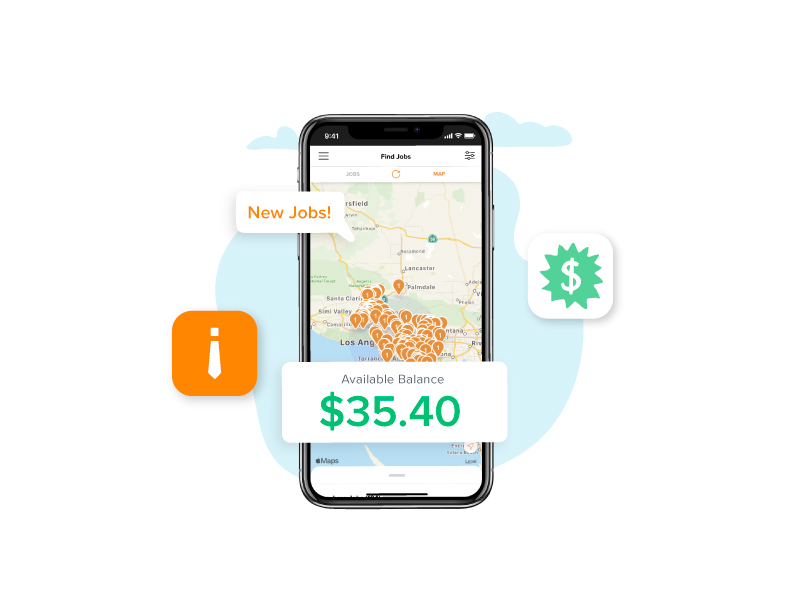
Q: Why are there no jobs in my area?
A: If you are unable to see any jobs near you, we recommend changing your search filters to see if any more jobs become available. To do this please go to the My Jobs page on your app and open the menu accessible from the top right-hand corner of the screen. From here you can choose to search by Postcode or by 'near me'. You can also increase the distance that the app searches for jobs within (the higher the distance, generally the more jobs will be available). Once you have changed some of your search filters, go back to the 'My Jobs' page and refresh it to see if anything new appears.
If you're still unable to see jobs after trying this, please take a screenshot of the ‘My Jobs’ page on your app and of your search filters and send them through to us so that we can provide further assistance.
Don't forget to answer all of the 'Are you eligible' surveys - if you meet the required criteria you will unlock that task!
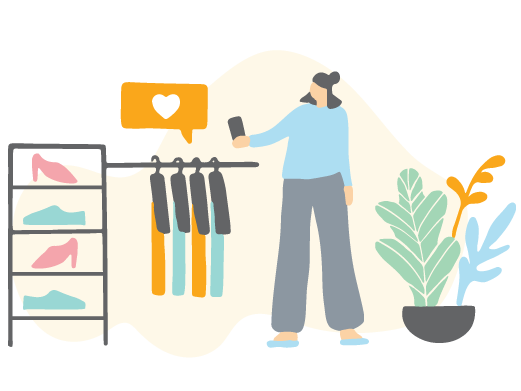
Q: How do I remain undercover?
A: It is critical that as a Field Agent, you work undercover and discreetly in-store in order to get accurate and unbiased data for each job. Nowadays it's quite common for people to use their phones a lot including taking photos, so this is not unusual behaviour for a person in a store, however, we ask that you do remain discreet and we have a few tips we can share from other agent's experiences, in particular for taking photos in store:
- Act like you are texting or using your phone
- Don’t lift your phone too far out from your body or make it obvious that you are taking a photo.
- Have a reason why you are taking the photos, in case a store staff member notices and approaches you about it. eg: “I am taking a photo of this for my brother’s school assignment” or “I am shopping for my mum and am not sure which brand she was after, so I have just taken a photo of it and sent it to her to check it’s the one that she wanted.”
Although at the end of the day, if the store staff (or any shopping centre staff/security) notice what you are doing and ask you to stop, then you should stop. Please do not proceed with the task, just cancel your job on the app (you can do this by going to My Jobs page, then swipe across the job and click the red Cancel button that appears). You can let us know what has occurred too by emailing us, we would appreciate it.
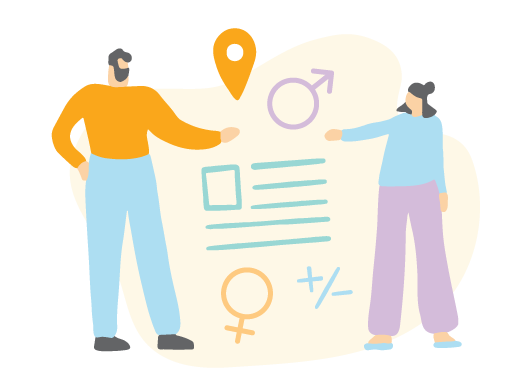
Q: How do I cancel a job reservation?
A: If you need to cancel a job reservation, please follow the steps below:
- Go to the "My Jobs" page on your app (accessible from the left hand pull out menu)
- Find the job you wish to cancel and swipe across the name to reveal a red "Cancel" button
- Please press this "Cancel" button and follow the prompts to delete your reservation.
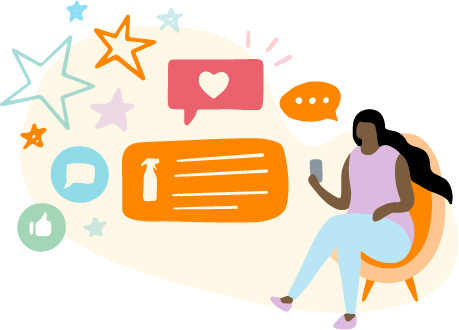
Q: I have reserved a task, but I can’t complete it until tomorrow and the timer is running out. What do I do?
A: The reservation window starts the moment you accept a job. If the timer runs out your reservation will expire and any data you may have input will be lost. If you know you won’t be able to complete the job in time, please cancel the reservation. If the job is still available on your app once you are able to complete it, you are welcome to reserve the job again.
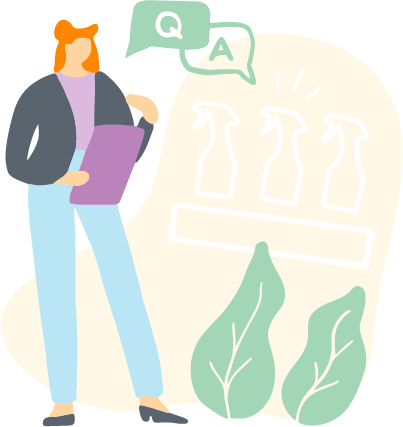
Q: How long does it take for my job to be approved?
A: Usually tasks take between a few hours to a couple of days to be reviewed, depending on the nature of the project and the volume of responses received. You can check on the status on your submission by going to ‘Account’ and then clicking on the ‘Earnings’ tab.
Approved jobs will appear under ‘Earnings’, jobs that are still waiting to be reviewed will appear under ‘In Review’. If your job has been denied you will usually receive a PUSH notification and an email to let you know why, these jobs appear under ‘Denied’.

Q: Why was my job denied?
A: If your job is denied, you will receive an email explaining why. The main reason that jobs get denied is when data is incomplete, incorrect or invalid.
We provide detailed job instructions to try to avoid these scenarios in the first place and we always try to be fair and reasonable, but unfortunately, if we are unable to provide it to our client then we cannot pay you for the task and the data you have submitted gets discarded. If you think something has gone wrong, you can email us to explain further.
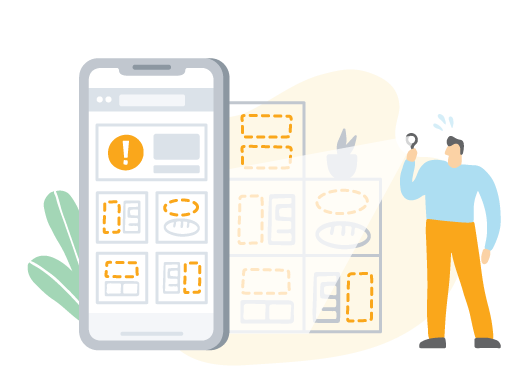
Q: How do I get paid/cash out/withdraw my money?
A: We use PayPal to facilitate all payments to our Agents. You will need to have a minimum balance of $15 before you can cash-out your earned funds. Once you have reached this minimum, you are able to choose when to cash out your earned funds.
Here's the process for retrieving payment for the first time:
- On the App open the Menu on the top left of the app.
- Click on "Account". Then click on "Cash Out".
- Follow the prompts to log into your account.
- Under 'Manage Cash Out Options' click 'Add New'
- Enter the email address associated with your PayPal account.
If you don’t have a PayPal account, enter your email address and when you cash out an email will be sent to you from PayPal with information on how to retrieve your funds. Please note you can also add your cash out option by logging onto our website with your Field Agent account by going to www.fieldagent.net.au
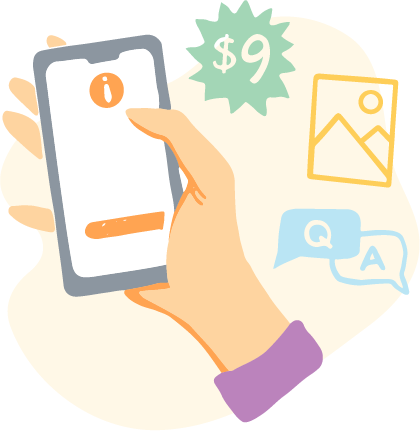
Q: I've requested a cash-out. When will I get my money?
A: Cash-out requests are processed weekly. The funds should land in your PayPal account within 5 days of your cash-out request. If it has been 5 business days or more feel free to email us at agent@fieldagent.net.au to check on the status of your request.
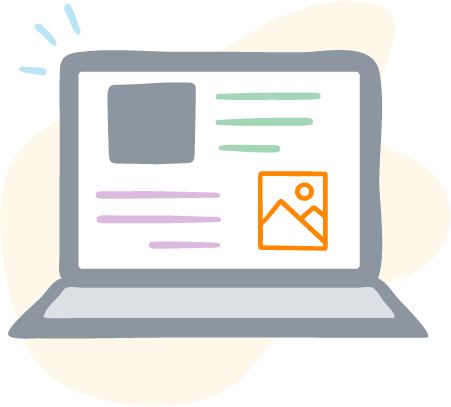
How do I update my email address?
A: If you would like to update your email address please contact us at agent@fieldagent.net.au and we can update this for you. Please do not create another account as having multiple accounts is in breach of our Participation Agreement.
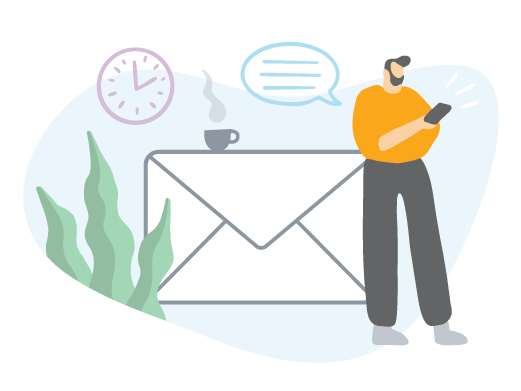
I have a problem or a question, who can I contact?
© 2024 Field Agent Australia. All Rights Reserved. Registered in U.S. Patent and Trademark Office.
